Instructions for working with OTS
Listing NFTs for sale
NFT holders have the opportunity to list NFTs for sale.
You can sell NFTs of projects in which you have invested, as well as purchased NFTs.
Listing NFTs for sale in the Projects section on the project details page
For this you need:
- Go to the Projects tab and find the required project
- Go to project
- Click on the NFT button next to the Basic Information field
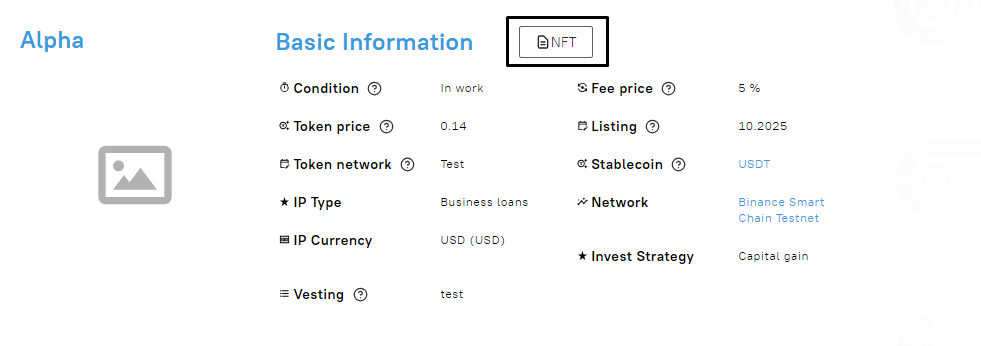
4. In the NFT form that opens, click on the Sell NFT button
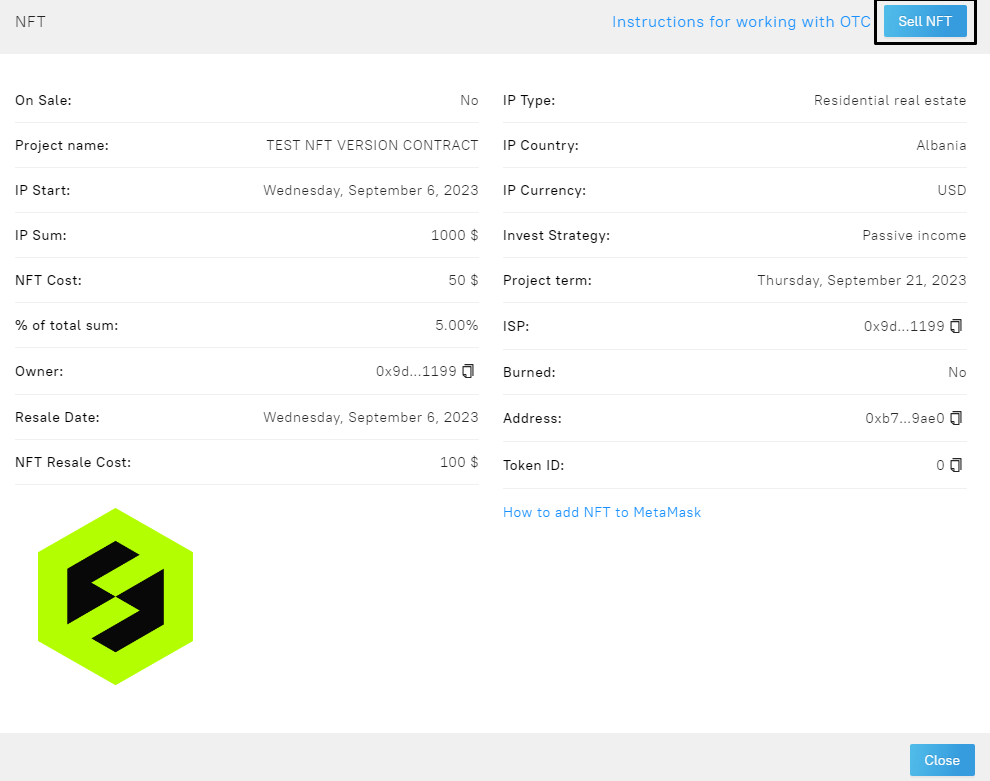
5. You will see the put up for Sell NFT form. Specify the desired percentage for sale and cost of the NFT, click the Оk button. If you need to cancel the operation, click the Cancel button.
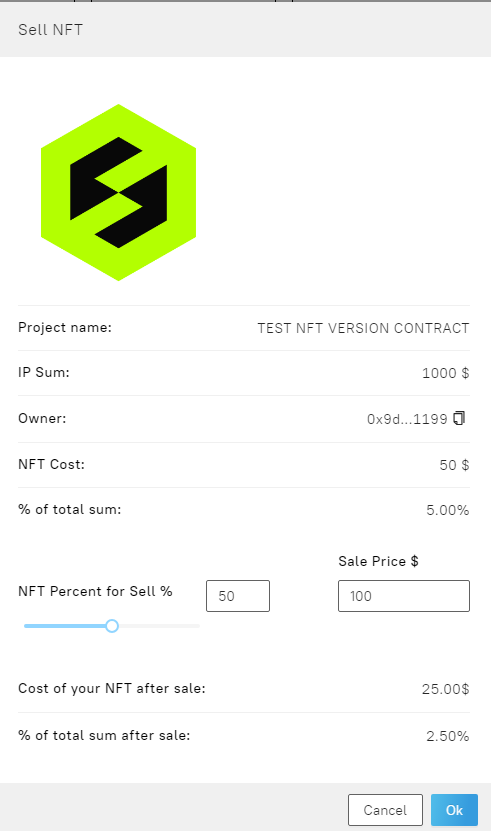
6. Next, Metamask will open and you need to confirm the payment for the operation.
Upon successful payment, the platform page will display following message
 .
.
7. The NFTs you have successfully placed for sale will be displayed in the NFT Marketplace section on the Sell tab.

Listing NFTs for sale in the NFT Marketplace section on the My NFTs tab
- Go to the NFT Marketplace section on My NFTs tab
- Find the required project and click on its image
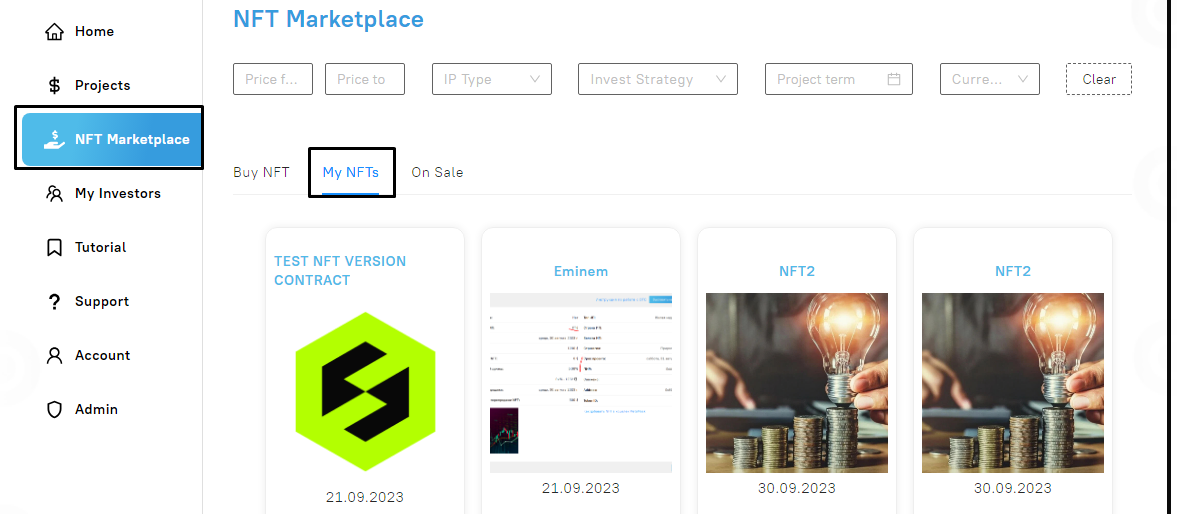
3. In the NFT form that opens, click on the Sell NFT button
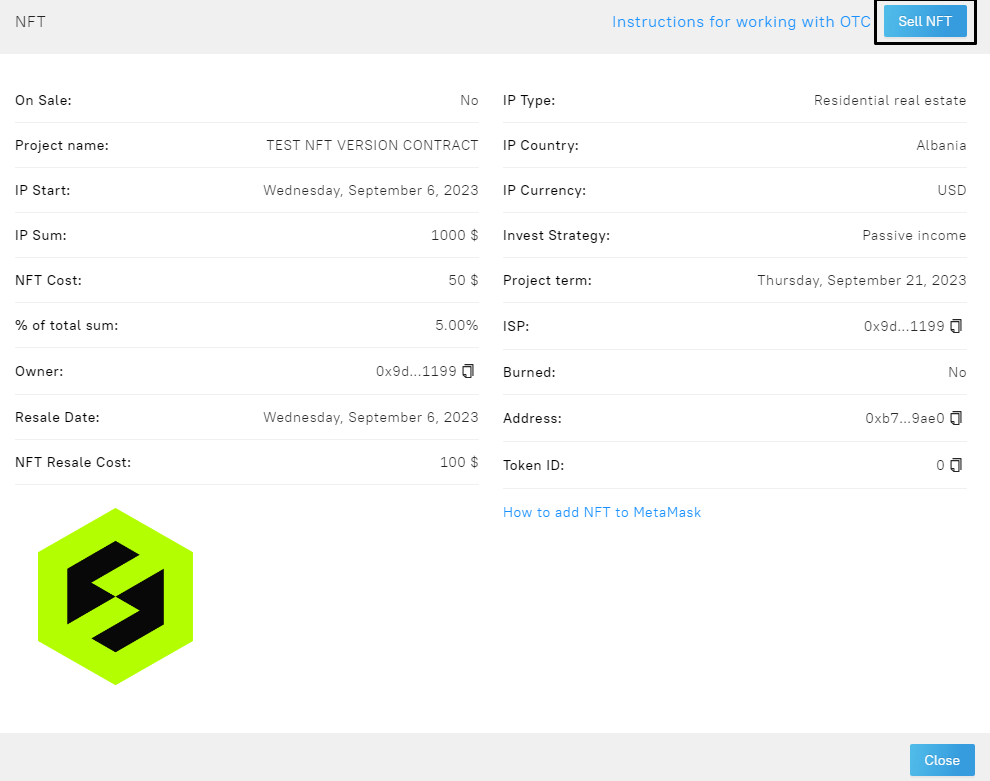
4. You will see the Put up for sale form. Specify the desired percentage for sale and cost of the NFT, click the Оk button. If you need to cancel the operation, click the Cancel button.
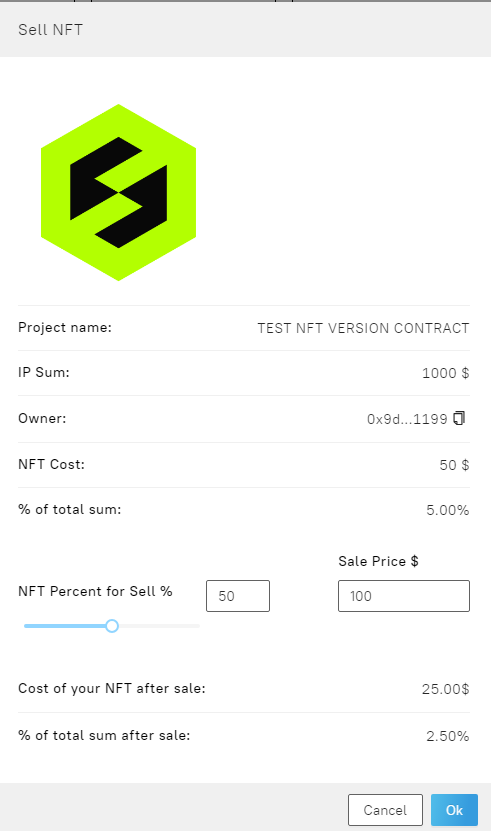
5. Next, Metamask will open and you need to confirm the payment for the operation.
Upon successful payment, the platform page will display following message
![]() .
.
6. The NFTs you have successfully placed for sell will be displayed in the NFT Marketplace section on the Sell tab.
Congratulations! NFT for sale successfully put up!
Editing traded NFTs
While the NFT is on sale, you can edit the sale parameters at any time: cost and share, as well as withdraw from the sale.
You can open the NFT editing functionality in the NFT Marketplace section on the Sell tab or on the project page by opening it from the Projects tab.
Editing in the NFT Marketplace section on the Sell tab
- Click on the image
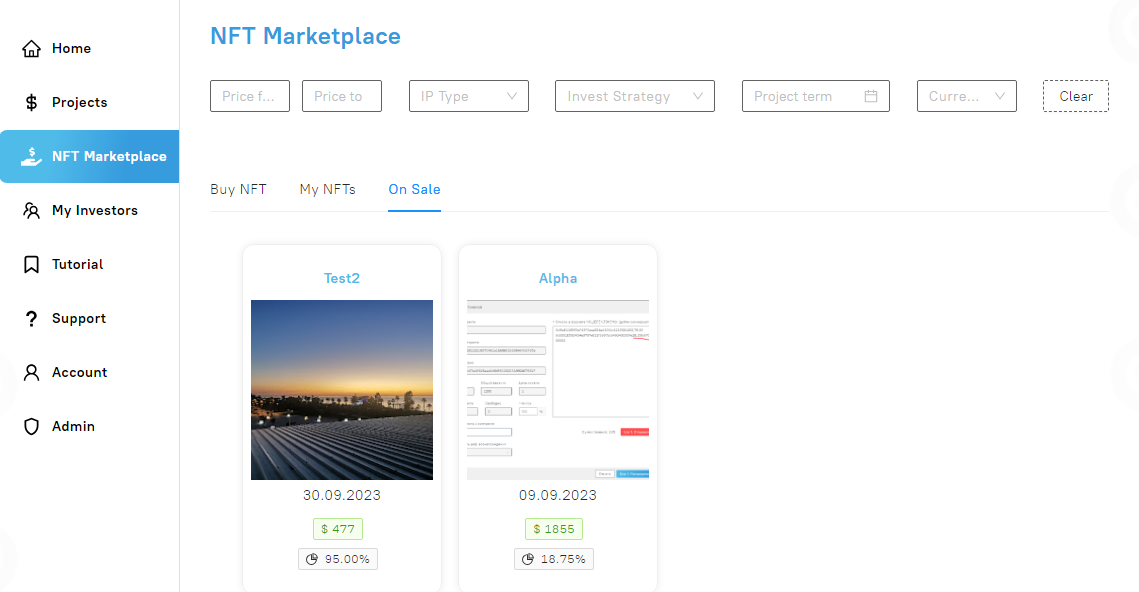
- On the NFT form that opens, click the Edit button.
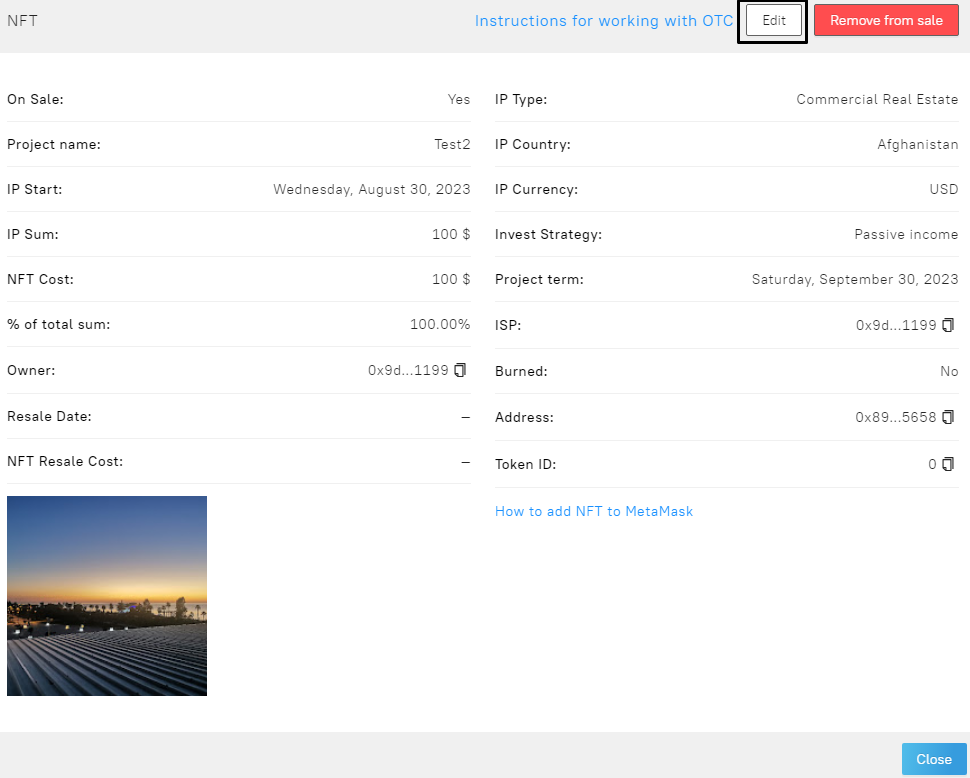
-
You will see the Put up for sale form. Change percent /cost , click the Ok button. If you need to cancel the operation, click the Cancel button.
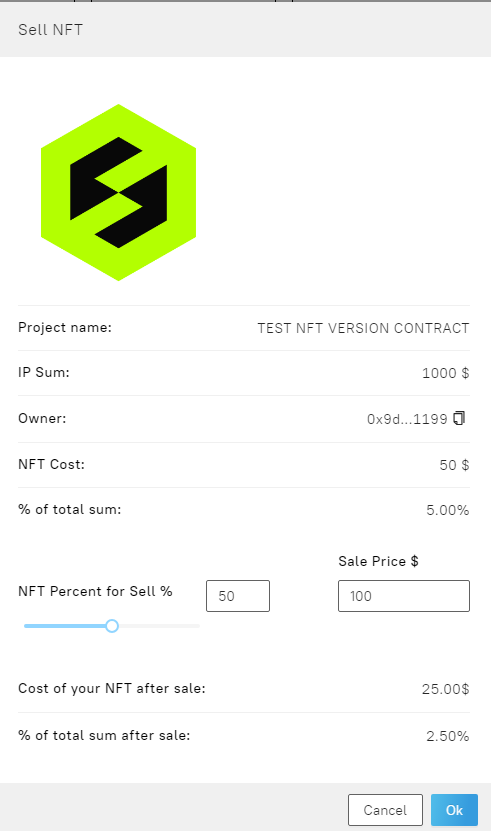
4. Next, Metamask will open and you need to confirm the payment for the operation.
Upon successful payment, the platform page will display following message
 .
.
Editing in the Projects section on the project detail page
For this you need:
- Go to the Projects tab and find the required project
- Go to project
- Click on the NFT button next to the Basic Information field
- On the NFT form that opens, click the Edit button.
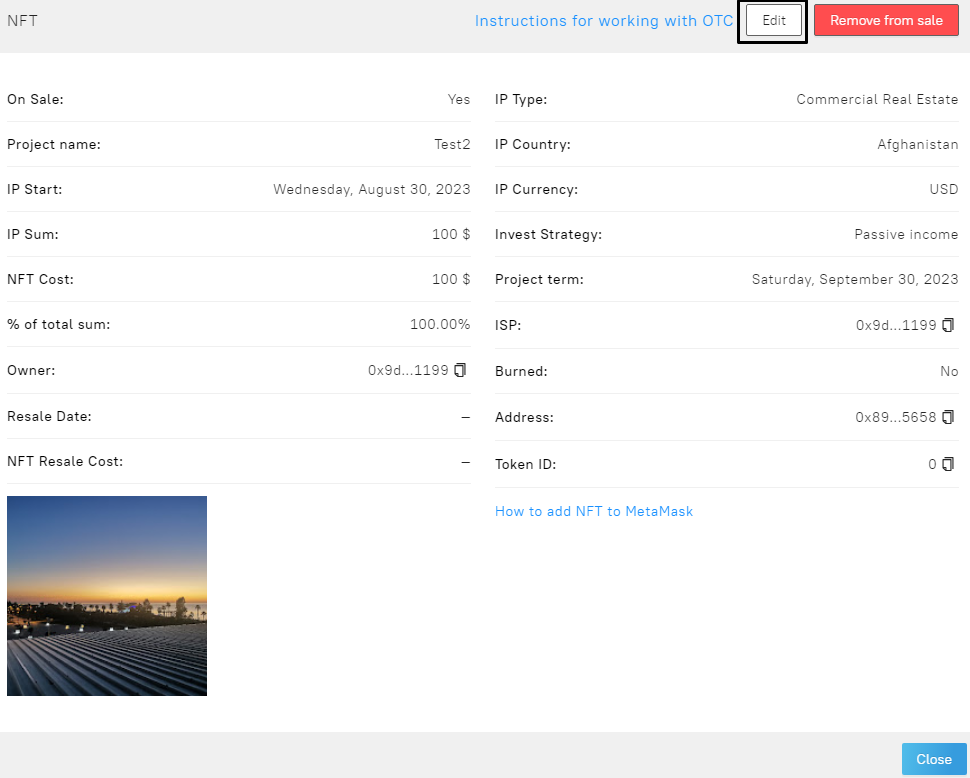
-
You will see the Put up for sale form. Change percent /cost , click the Ok button, click the Ok button. If you need to cancel the operation, click the Cancel button.
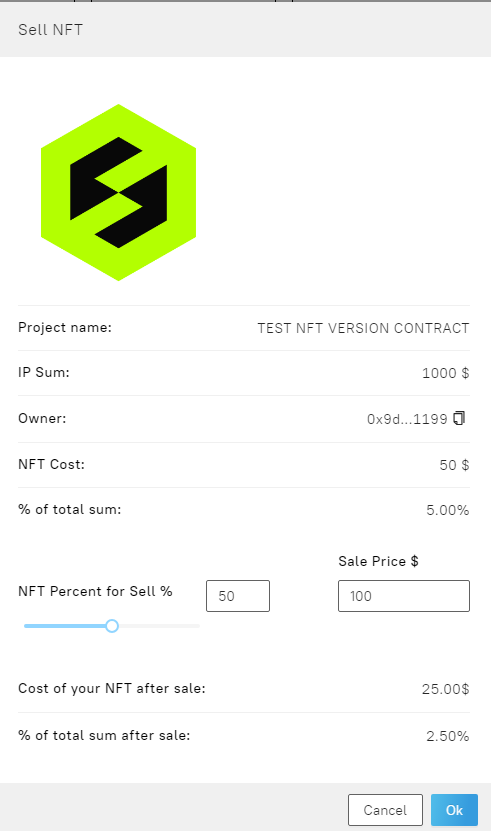
4. Next, Metamask will open and you need to confirm the payment for the operation.
Upon successful payment, the platform page will display

Withdrawal of NFTs from sale
While NFT is on sale, you can withdraw NFT from sale at any time
You can open the NFT withdrawal functionality in the NFT Marketplace section on the Sell tab or on the Projects tab on the project details page.
Withdrawal from sale in the NFT Marketplace section on the Sell tab
- Click on the image
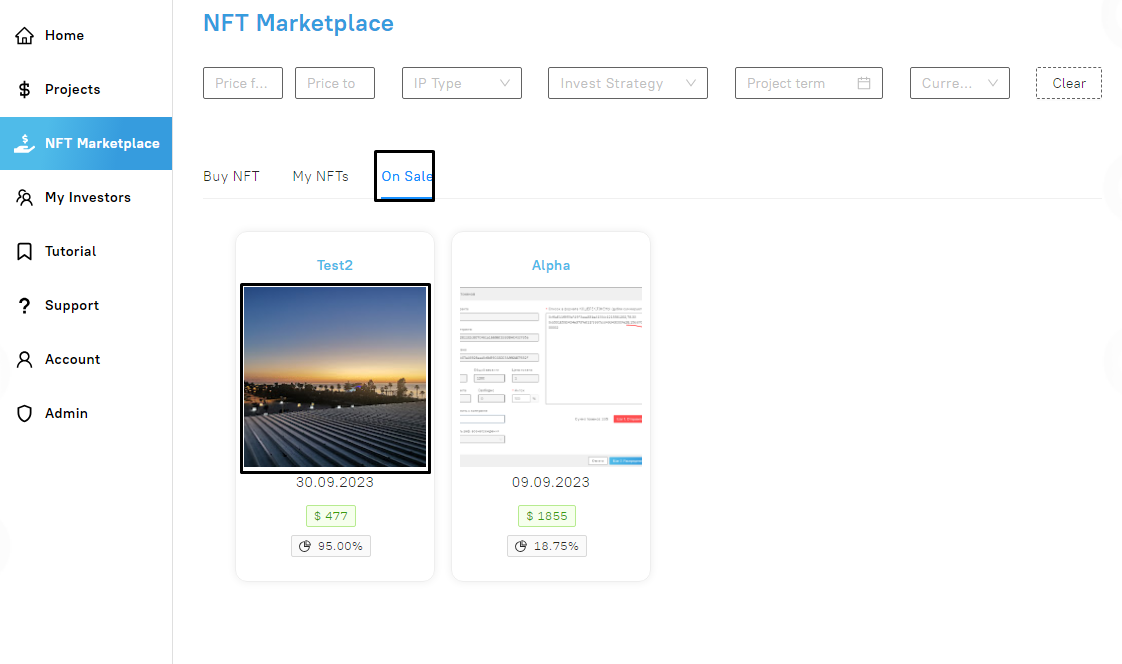
- In the NFT form that opens, click on the Remove from sale button
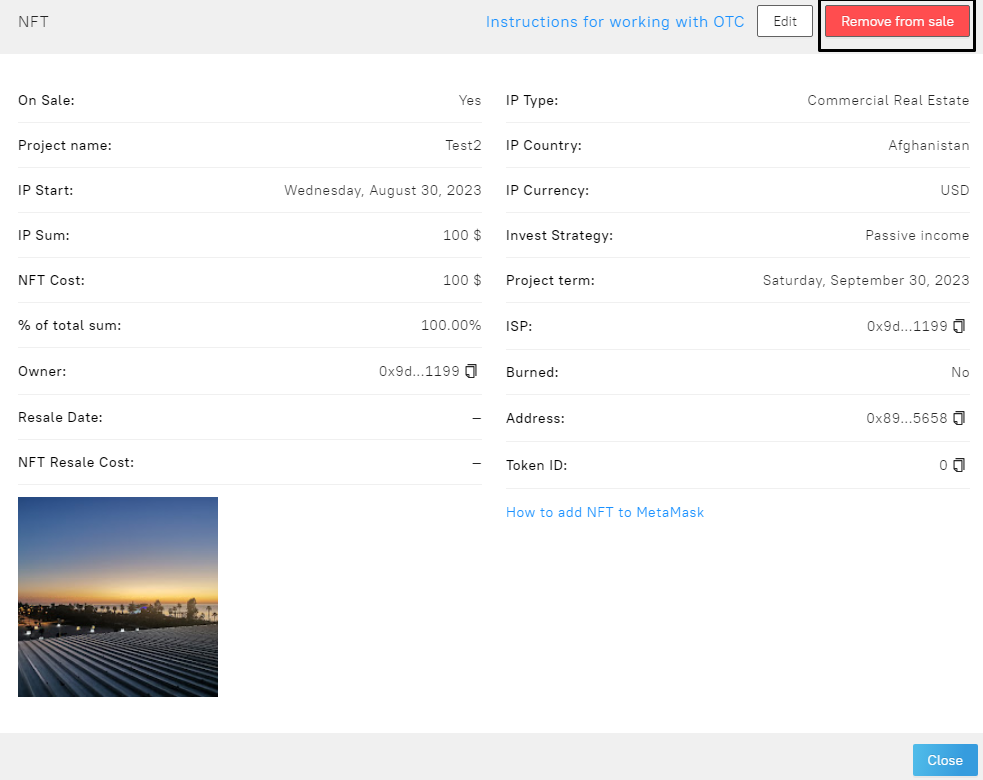
-
Next, Metamask will open and you need to confirm the payment for the operation.
Upon successful payment, the platform page will display following message

Withdrawal from sale in the Projects section on the detailed page of the project
- Go to the Projects tab and find the required project
- Go to project
- Click on the NFT button next to the Basic Information field
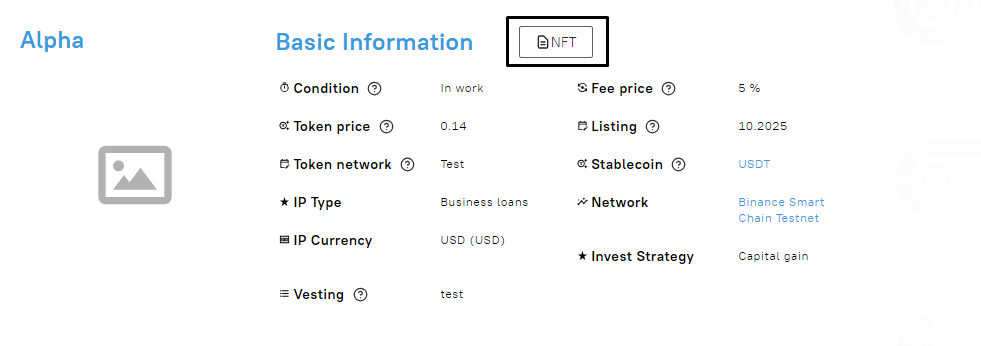
4. On the NFT form that opens, click on the button Remove from sale
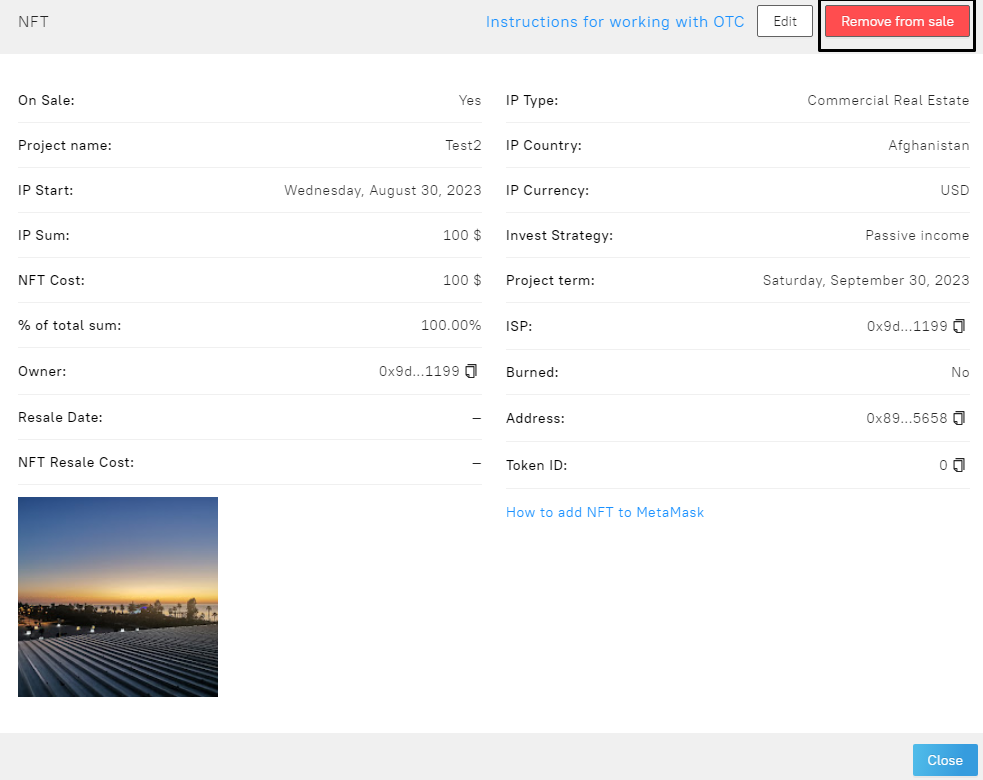
5. Next, Metamask will open and you need to confirm the payment for the operation.
Upon successful payment, the platform page will display.